Tired of getting calls from numbers you don’t recognize—or worse, endless spam and silent calls? You’re not alone. In this detailed guide, you’ll learn how to block unknown callers on iPhone using built-in features, third-party apps, and carrier-level tools. Let’s begin.
Why You Can’t Always Block “Unknown Callers” Directly
Before jumping into solutions, it’s important to understand why iPhone can’t always block unknown callers directly. When a call shows “No Caller ID,” there’s no visible number for the system to block. That means your iPhone can only silence or filter these calls—it can’t truly block them at the network level.
Apple’s iOS solves this partially through a feature called Silence Unknown Callers, which sends all calls from unsaved numbers straight to voicemail. You’ll still see them in your Recents list, but your phone won’t ring.
Use “Silence Unknown Callers” in iOS
The most effective built-in feature to block unknown callers on iPhone is Silence Unknown Callers. It prevents calls from people you haven’t saved from disturbing you.
How to enable it:
- Open Settings on your iPhone.
- Tap Phone.
- Find Silence Unknown Callers and toggle it on.
When this feature is turned on:
- Calls from numbers not in your contacts will be silenced and sent to voicemail.
- They still appear in your Recents list.
- Emergency numbers or calls from recently texted numbers will still ring through.
This simple feature dramatically reduces unwanted interruptions while ensuring important calls can still reach you.
Filter Unknown Callers vs. Silence Them
Beyond silencing, newer iOS versions let you filter unknown callers in several ways:
- Filter Unknown Callers: Moves calls from numbers you’ve never interacted with into a separate list, keeping your main call log clean.
- Silence Spam Calls: If your carrier supports it, iPhone can automatically silence or flag calls marked as suspected spam or fraud.
- Call Screening (in recent iOS versions): Unknown callers are prompted to state their name. You then see a live transcript and decide whether to answer.
Block Specific Numbers Manually
If certain numbers keep bothering you, you can block them permanently.
Here’s how:
- Open the Phone app and go to Recents.
- Tap the “i” icon next to the number you want to block.
- Scroll down and tap Block this Caller.
You can also block numbers from Messages or FaceTime using the same process. Once blocked:
- The number can’t call, text, or FaceTime you.
- Calls go directly to voicemail without notification.
- You can view and manage blocked numbers in Settings → Phone → Blocked Contacts.
It’s a quick and effective way to stop repeat offenders.
Workarounds for “No Caller ID” or Hidden Numbers
Because calls marked “No Caller ID” have no number to block, you need a few creative workarounds.
Method 1: Create a “No Caller ID” contact
- Open Contacts and tap + to add a new contact.
- Name it “No Caller ID”.
- Enter 000-000-0000 as the phone number.
- Save the contact.
- Go to Settings → Phone → Blocked Contacts → Add New, and choose your “No Caller ID” contact.
While this isn’t foolproof, it may help filter out some hidden calls.
Method 2: Use Do Not Disturb / Focus Mode
Another trick is to use Focus mode to allow only known contacts:
- Open Settings → Focus → Do Not Disturb (or create a custom Focus).
- Under Allowed Notifications, select People → Only Contacts / Favorites.
- Turn on the Focus mode when you want to avoid unknown calls.
This ensures only calls from your contact list can ring your phone.
Third-Party Call Blocking & Spam Apps
Third-party call-blocking apps can add a powerful layer of protection on top of Apple’s built-in tools. Some of the most popular include:
- Truecaller
- Hiya
- RoboKiller
- Call Blocker & Blacklist
These apps maintain global spam databases and automatically identify or block suspicious calls.
How to activate them:
- Download the app from the App Store.
- Grant necessary permissions when prompted.
- Go to Settings → Phone → Call Blocking & Identification, and toggle the app on.
Such apps can detect spam and scam calls before your phone even rings, giving you peace of mind and control.
Carrier & Network-Level Blocking Options
Most major carriers provide their own spam-blocking services, some free and others paid. These services can:
- Automatically reject calls from hidden or private numbers.
- Identify and label suspected spam calls.
- Offer advanced caller ID and screening tools.
Check your carrier’s settings or customer app for options like Call Protect, Spam Shield, or Smart Call. Combining carrier-level blocking with iPhone features gives you the best defense.
Tips & Caveats: What You Should Know
- Save important contacts: If you silence unknown callers, ensure key people like doctors or delivery services are saved in your contacts so you don’t miss them.
- Voicemails still go through: Silenced calls can leave voicemails; you’ll need to check them manually.
- Keep iOS updated: Apple frequently improves privacy and call-blocking tools in new versions.
- Review your blocked list: Occasionally check and clean your blocked numbers.
- Expect some false positives: Sometimes a legitimate call can be flagged as spam—always verify if you’re expecting something important.
Conclusion: Take Control of Your Calls
You now know how to block unknown callers on iPhone using every available tool—from iOS settings to Focus mode, apps, and carrier features. While it’s impossible to block every unwanted call completely, these methods will greatly reduce interruptions and keep your peace of mind intact.
Start today by enabling Silence Unknown Callers and exploring additional layers of protection. The quiet that follows is worth it.
If this guide helped you, share your experience in the comments and subscribe for more practical iPhone tips and tricks.
FAQ: Common Questions
1. Can I block calls labeled “Unknown” or “No Caller ID”?
Not directly, but you can silence or filter them using iOS settings or Focus mode.
2. Will blocked callers know they’re blocked?
No. Their calls simply go to voicemail, and they receive no alert or message.
3. Can I miss important calls by silencing unknown numbers?
Yes, if the caller isn’t saved in your contacts. Save essential numbers to avoid missing them.
4. Are third-party apps safe to use?
Yes, as long as you download them from the App Store and review their permissions carefully.
5. How do I unblock a number?
Go to Settings → Phone → Blocked Contacts, tap Edit, and remove the contact or number.

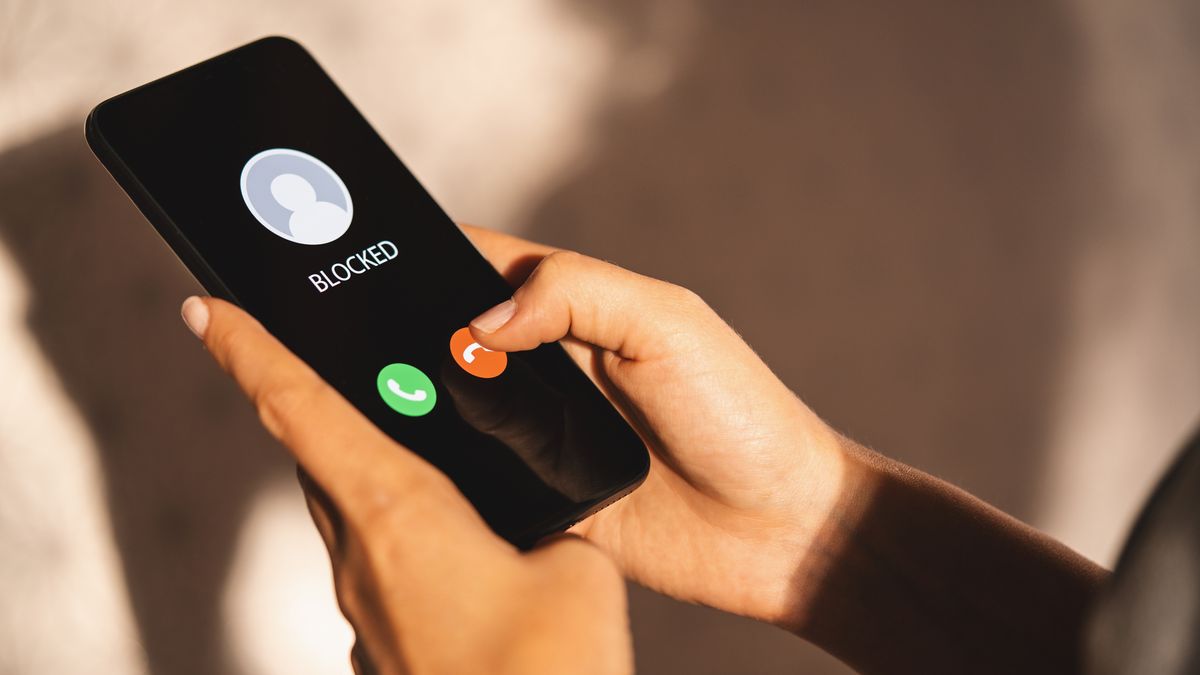

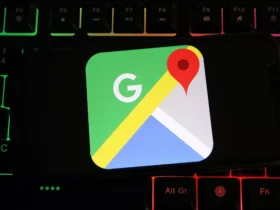
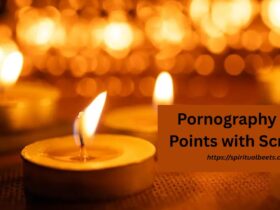

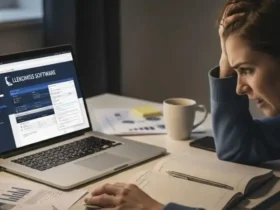
Leave a Reply